Run DevTools from VS Code
Learn how to launch and use DevTools from VS Code.
Add the VS Code extensions
#To use the DevTools from VS Code, you need the Dart extension. If you're debugging Flutter applications, you should also install the Flutter extension.
Start an application to debug
#
Start a debug session for your application by opening the root
folder of your project (the one containing pubspec.yaml)
in VS Code and clicking Run > Start Debugging (F5).
Launch DevTools
#
Once the debug session is active and the application has started,
the Open DevTools commands become available in the
VS Code command palette (F1):
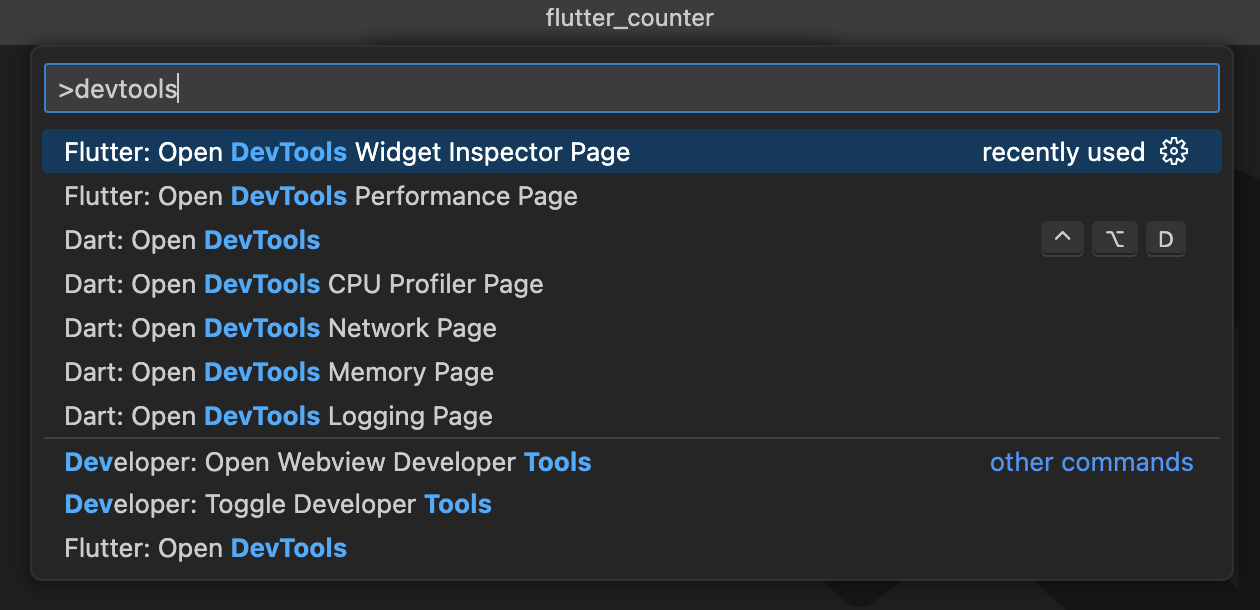
The chosen tool will be opened embedded inside VS Code.
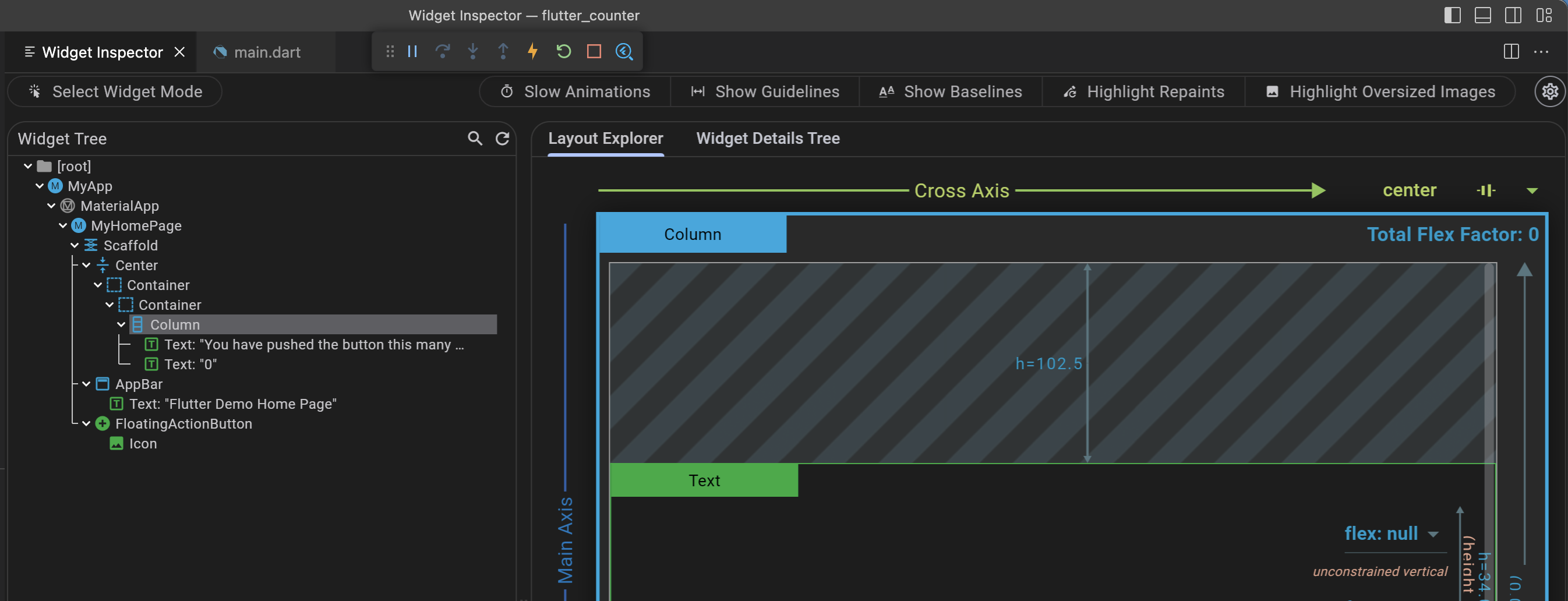
You can choose to have DevTools always opened
in a browser with the dart.embedDevTools setting,
and control whether it opens as a full window or
in a new column next to your current editor with the
dart.devToolsLocation setting.
A full list of Dart/Flutter settings are available on dartcode.org or in the VS Code settings editor. Some recommendation settings for Dart/Flutter in VS Code can also be found on dartcode.org.
You can also see whether DevTools is running
and launch it in a browser from the language status area
(the {} icon next to Dart in the status bar).
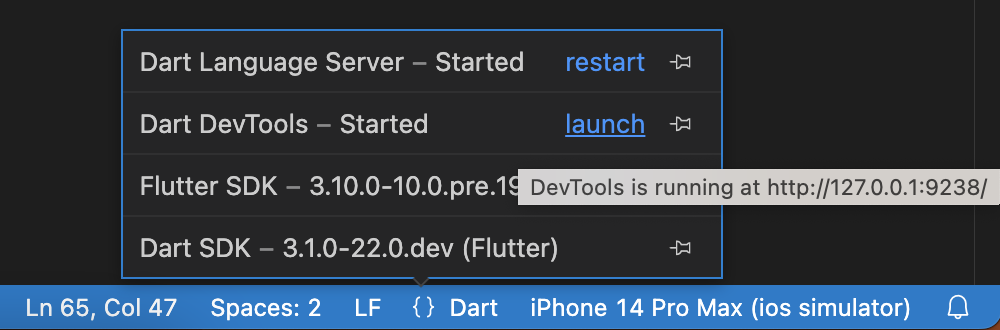
Unless stated otherwise, the documentation on this site reflects Flutter 3.38.1. Page last updated on 2025-6-28. View source or report an issue.