Add a Flutter screen to an Android app
Learn how to add a single Flutter screen to your existing Android app.
This guide describes how to add a single Flutter screen to an existing Android app. A Flutter screen can be added as a normal, opaque screen, or as a see-through, translucent screen. Both options are described in this guide.
Add a normal Flutter screen
#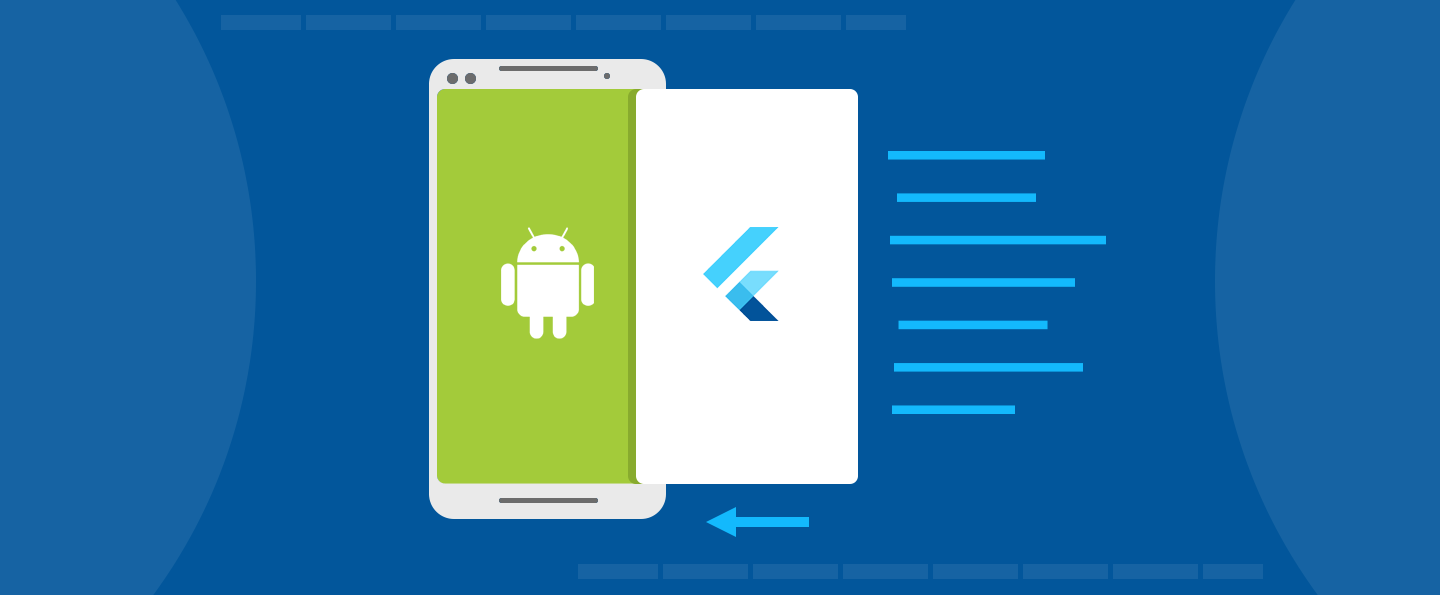
Step 1: Add FlutterActivity to AndroidManifest.xml
#
Flutter provides FlutterActivity
to display a Flutter
experience within an Android app. Like any other Activity,
FlutterActivity must be registered in your
AndroidManifest.xml. Add the following XML to your
AndroidManifest.xml file under your application tag:
<activity
android:name="io.flutter.embedding.android.FlutterActivity"
android:theme="@style/LaunchTheme"
android:configChanges="orientation|keyboardHidden|keyboard|screenSize|locale|layoutDirection|fontScale|screenLayout|density|uiMode"
android:hardwareAccelerated="true"
android:windowSoftInputMode="adjustResize"
/>
The reference to @style/LaunchTheme can be replaced
by any Android theme that want to apply to your FlutterActivity.
The choice of theme dictates the colors applied to
Android's system chrome, like Android's navigation bar, and to
the background color of the FlutterActivity just before
the Flutter UI renders itself for the first time.
Step 2: Launch FlutterActivity
#
With FlutterActivity registered in your manifest file,
add code to launch FlutterActivity from whatever point
in your app that you'd like. The following example shows
FlutterActivity being launched from an OnClickListener.
MyButton(onClick = {
startActivity(
FlutterActivity.createDefaultIntent(this)
)
})
@Composable
fun MyButton(onClick: () -> Unit) {
Button(onClick = onClick) {
Text("Launch Flutter!")
}
}
myButton.setOnClickListener {
startActivity(
FlutterActivity.createDefaultIntent(this)
)
}
myButton.setOnClickListener(new OnClickListener() {
@Override
public void onClick(View v) {
startActivity(
FlutterActivity.createDefaultIntent(currentActivity)
);
}
});
The previous example assumes that your Dart entrypoint
is called main(), and your initial Flutter route is '/'.
The Dart entrypoint can't be changed using Intent,
but the initial route can be changed using Intent.
The following example demonstrates how to launch a
FlutterActivity that initially renders a custom
route in Flutter.
MyButton(onClick = {
startActivity(
FlutterActivity
.withNewEngine()
.initialRoute("/my_route")
.build(this)
)
})
@Composable
fun MyButton(onClick: () -> Unit) {
Button(onClick = onClick) {
Text("Launch Flutter!")
}
}
myButton.setOnClickListener {
startActivity(
FlutterActivity
.withNewEngine()
.initialRoute("/my_route")
.build(this)
)
}
myButton.addOnClickListener(new OnClickListener() {
@Override
public void onClick(View v) {
startActivity(
FlutterActivity
.withNewEngine()
.initialRoute("/my_route")
.build(currentActivity)
);
}
});
Replace "/my_route" with your desired initial route.
The use of the withNewEngine() factory method
configures a FlutterActivity that internally create
its own FlutterEngine
instance. This comes with a
non-trivial initialization time. The alternative approach
is to instruct FlutterActivity to use a pre-warmed,
cached FlutterEngine, which minimizes Flutter's
initialization time. That approach is discussed next.
Step 3: (Optional) Use a cached FlutterEngine
#
Every FlutterActivity creates its own FlutterEngine
by default. Each FlutterEngine has a non-trivial
warm-up time. This means that launching a standard
FlutterActivity comes with a brief delay before your Flutter
experience becomes visible. To minimize this delay,
you can warm up a FlutterEngine before arriving at
your FlutterActivity, and then you can use
your pre-warmed FlutterEngine instead.
To pre-warm a FlutterEngine, find a reasonable
location in your app to instantiate a FlutterEngine.
The following example arbitrarily pre-warms a
FlutterEngine in the Application class:
class MyApplication : Application() {
lateinit var flutterEngine : FlutterEngine
override fun onCreate() {
super.onCreate()
// Instantiate a FlutterEngine.
flutterEngine = FlutterEngine(this)
// Start executing Dart code to pre-warm the FlutterEngine.
flutterEngine.dartExecutor.executeDartEntrypoint(
DartExecutor.DartEntrypoint.createDefault()
)
// Cache the FlutterEngine to be used by FlutterActivity.
FlutterEngineCache
.getInstance()
.put("my_engine_id", flutterEngine)
}
}
public class MyApplication extends Application {
public FlutterEngine flutterEngine;
@Override
public void onCreate() {
super.onCreate();
// Instantiate a FlutterEngine.
flutterEngine = new FlutterEngine(this);
// Start executing Dart code to pre-warm the FlutterEngine.
flutterEngine.getDartExecutor().executeDartEntrypoint(
DartEntrypoint.createDefault()
);
// Cache the FlutterEngine to be used by FlutterActivity.
FlutterEngineCache
.getInstance()
.put("my_engine_id", flutterEngine);
}
}
The ID passed to the FlutterEngineCache
can be whatever you want.
Make sure that you pass the same ID to any FlutterActivity
or FlutterFragment
that should use the cached FlutterEngine.
Using FlutterActivity with a cached FlutterEngine
is discussed next.
With a pre-warmed, cached FlutterEngine, you now need
to instruct your FlutterActivity to use the cached
FlutterEngine instead of creating a new one.
To accomplish this, use FlutterActivity's withCachedEngine()
builder:
myButton.setOnClickListener {
startActivity(
FlutterActivity
.withCachedEngine("my_engine_id")
.build(this)
)
}
myButton.addOnClickListener(new OnClickListener() {
@Override
public void onClick(View v) {
startActivity(
FlutterActivity
.withCachedEngine("my_engine_id")
.build(currentActivity)
);
}
});
When using the withCachedEngine() factory method,
pass the same ID that you used when caching the desired
FlutterEngine.
Now, when you launch FlutterActivity,
there is significantly less delay in
the display of Flutter content.
Initial route with a cached engine
#
The concept of an initial route is available when configuring a
FlutterActivity or a FlutterFragment with a new FlutterEngine.
However, FlutterActivity and FlutterFragment don't offer the
concept of an initial route when using a cached engine.
This is because a cached engine is expected to already be
running Dart code, which means it's too late to configure the
initial route.
Developers that would like their cached engine to begin
with a custom initial route can configure their cached
FlutterEngine to use a custom initial route just before
executing the Dart entrypoint. The following example
demonstrates the use of an initial route with a cached engine:
class MyApplication : Application() {
lateinit var flutterEngine : FlutterEngine
override fun onCreate() {
super.onCreate()
// Instantiate a FlutterEngine.
flutterEngine = FlutterEngine(this)
// Configure an initial route.
flutterEngine.navigationChannel.setInitialRoute("your/route/here");
// Start executing Dart code to pre-warm the FlutterEngine.
flutterEngine.dartExecutor.executeDartEntrypoint(
DartExecutor.DartEntrypoint.createDefault()
)
// Cache the FlutterEngine to be used by FlutterActivity or FlutterFragment.
FlutterEngineCache
.getInstance()
.put("my_engine_id", flutterEngine)
}
}
public class MyApplication extends Application {
@Override
public void onCreate() {
super.onCreate();
// Instantiate a FlutterEngine.
flutterEngine = new FlutterEngine(this);
// Configure an initial route.
flutterEngine.getNavigationChannel().setInitialRoute("your/route/here");
// Start executing Dart code to pre-warm the FlutterEngine.
flutterEngine.getDartExecutor().executeDartEntrypoint(
DartEntrypoint.createDefault()
);
// Cache the FlutterEngine to be used by FlutterActivity or FlutterFragment.
FlutterEngineCache
.getInstance()
.put("my_engine_id", flutterEngine);
}
}
By setting the initial route of the navigation channel, the associated
FlutterEngine displays the desired route upon initial execution of the
runApp() Dart function.
Changing the initial route property of the navigation channel
after the initial execution of runApp() has no effect.
Developers who would like to use the same FlutterEngine
between different Activitys and Fragments and switch
the route between those displays need to set up a method channel and
explicitly instruct their Dart code to change Navigator routes.
Add a translucent Flutter screen
#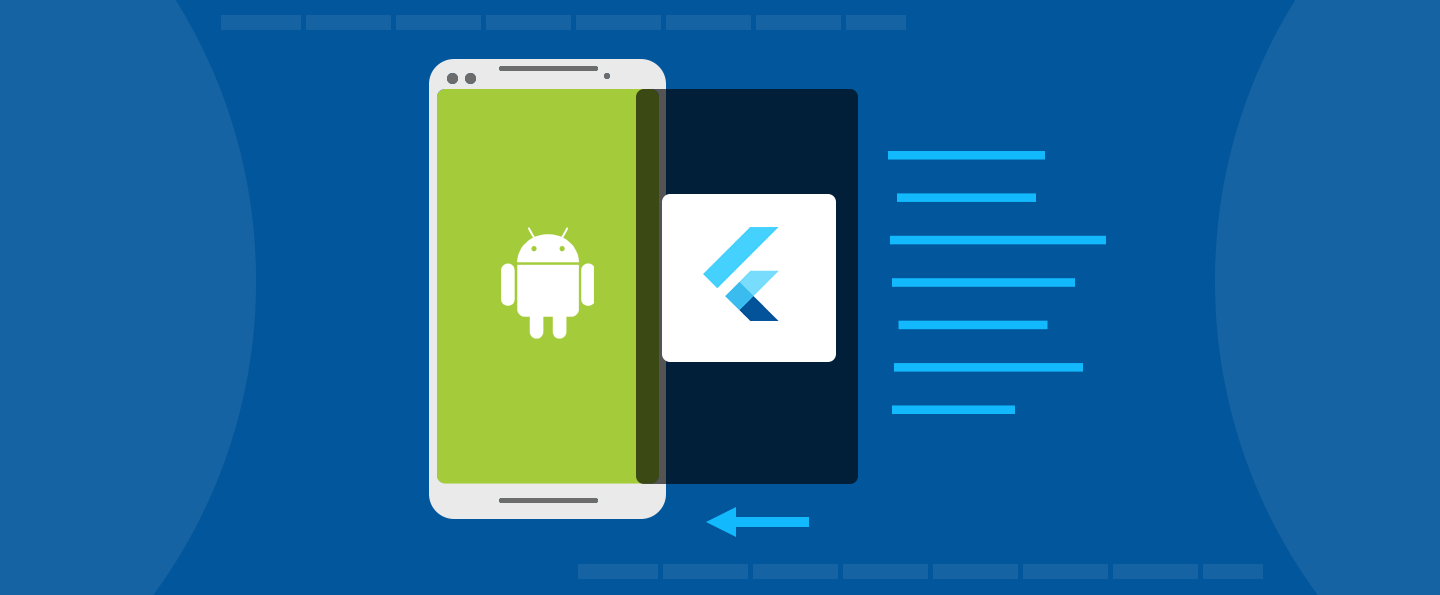
Most full-screen Flutter experiences are opaque.
However, some apps would like to deploy a Flutter
screen that looks like a modal, for example,
a dialog or bottom sheet. Flutter supports translucent
FlutterActivitys out of the box.
To make your FlutterActivity translucent,
make the following changes to the regular process of
creating and launching a FlutterActivity.
Step 1: Use a theme with translucency
#
Android requires a special theme property for Activitys that render
with a translucent background. Create or update an Android theme with the
following property:
<style name="MyTheme" parent="@style/MyParentTheme">
<item name="android:windowIsTranslucent">true</item>
</style>
Then, apply the translucent theme to your FlutterActivity.
<activity
android:name="io.flutter.embedding.android.FlutterActivity"
android:theme="@style/MyTheme"
android:configChanges="orientation|keyboardHidden|keyboard|screenSize|locale|layoutDirection|fontScale|screenLayout|density|uiMode"
android:hardwareAccelerated="true"
android:windowSoftInputMode="adjustResize"
/>
Your FlutterActivity now supports translucency.
Next, you need to launch your FlutterActivity
with explicit transparency support.
Step 2: Start FlutterActivity with transparency
#
To launch your FlutterActivity with a transparent background,
pass the appropriate BackgroundMode to the IntentBuilder:
// Using a new FlutterEngine.
startActivity(
FlutterActivity
.withNewEngine()
.backgroundMode(FlutterActivityLaunchConfigs.BackgroundMode.transparent)
.build(this)
);
// Using a cached FlutterEngine.
startActivity(
FlutterActivity
.withCachedEngine("my_engine_id")
.backgroundMode(FlutterActivityLaunchConfigs.BackgroundMode.transparent)
.build(this)
);
// Using a new FlutterEngine.
startActivity(
FlutterActivity
.withNewEngine()
.backgroundMode(FlutterActivityLaunchConfigs.BackgroundMode.transparent)
.build(context)
);
// Using a cached FlutterEngine.
startActivity(
FlutterActivity
.withCachedEngine("my_engine_id")
.backgroundMode(FlutterActivityLaunchConfigs.BackgroundMode.transparent)
.build(context)
);
You now have a FlutterActivity with a transparent background.
Unless stated otherwise, the documentation on this site reflects Flutter 3.38.1. Page last updated on 2025-10-28. View source or report an issue.